Docfy PDF Scanner (for Android)
Docfy PDF Scanner allows you to scan photos, documents, business cards, receipts or even whiteboard drawings and save them to your device plus export to PDF format.
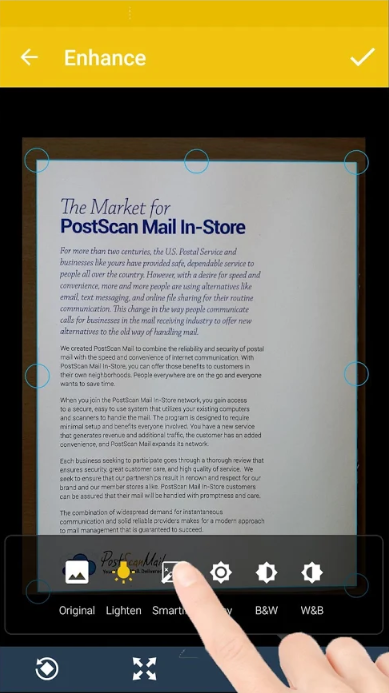
Getting started categorizes the various documents types you would typically create into folders; Business Cards, Documents, Receipts and Whiteboards, of course you can add new ones by pressing the “+” button above or delete existing ones. When entering the folder and scanning- each are placed as individual documents, you enter a document because this can contain several scans to build a multi-page document when exporting.
Download Docfy PDF Scanner to get started.
How to Scan Using Docfy PDF Scanner
You can take a picture from within the app or import photos from your Gallery. Though I find myself reprocessing or just opting to manually prep scans because the automated feature is hit or miss. I value the fact that the original scan is always retained if you needed to revisit processing. In the processing screen you can crop by pulling the corners represented by blue circles a fixed to a blue rectangle. A small preview bubble will magnify the area you’re tweaking for more precise nudging. If your crop rectangle is off it will turn red.
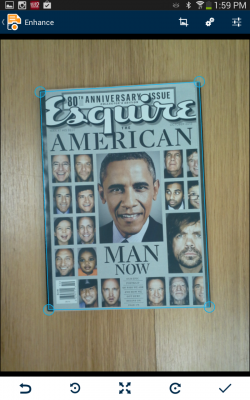
There are image settings to Lighten (which I find to be the best setting as it does an HDR effect on the scan rather than just brighten the image), Smartify (which I find to be the worst setting as it over saturates the colors and over exposes the image), Grayscale, Black & White and White & Black effects. Additionally, you can control overall contrast, brightness, exposure, and image rotation.
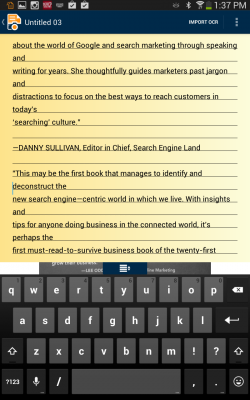
There is a convenient OCR feature you slide down to reveal then “Import” the text. Overall, I found that scanning conditions like scan materials, lighting, background and steady hands makes the world of difference with the OCR feature. To explain, if you’re scanning something with glossy or reflective materials like a magazine- the glare can effect the OCR scan from properly picking up words. I also found if you scan against a dark background it helps the auto crop feature of the app. Lastly, if there is any blur from shaky hands when capturing the photo the OCR text can be affected obviously. With these tips Docfy PDF Scanner can do a good job of converting the text with only little need to tweak after. It took me a couple tries to master it, now that you know the secret sauce hopefully you can accomplish great scans on the first try!
The app is free to download but it’s limitations places a watermark signature at the bottom of exported PDF documents and only allows a limited number scans and annotations (or notes). Whereas the Premium version for $4.99 a year removes watermarks, offers unlimited number of scans and annotations, syncs to Google Drive, Skydrive and Evernote, allows editable OCR text, and batch scans.
I personally love productivity apps like these because they alleviate the need for tethering to office equipment. In the past if I had a contract to execute on the go I could either make two copies and have both parties sign each and take a copy. With scanner apps I can take a picture of the executed document, export to PDF, print out and archive later in the office. It just adds a level of convenience to a mobile office.
If you’re like myself and have a need for scanning documents while out of the office then Docfy PDF Scanner can satisfy your needs. There are some hiccups with the automated features but I encourage you to tweak manually for better results. Download the free app and give it a try, or opt for the premium version which is only five bucks a year.
